Are you old Gmail user? If you are old user you know well about Gmail, before, if you login that is the final login that time you can’t login together more account. And now, Google started to support multiple sign-in. Now you can sign in to 10 accounts at the same time and use services like Gmail, Google Calendar or Google Reader.
After signing in to 10 accounts, Google will show error message: "You are already signed in to the maximum number of accounts. If you want to use another account you must sign out of all Google Accounts then sign in to the account you want."
The percentage of Google users that have so many accounts must be quite small, but this feature would be really useful if it supported more Google services. Some Google users have different accounts for AdSense, AdWords, Blogger, App Engine etc.
After signing in to 10 accounts, Google will show error message: "You are already signed in to the maximum number of accounts. If you want to use another account you must sign out of all Google Accounts then sign in to the account you want."
The percentage of Google users that have so many accounts must be quite small, but this feature would be really useful if it supported more Google services. Some Google users have different accounts for AdSense, AdWords, Blogger, App Engine etc.
How to Log In to Multiple Gmail Accounts at Once
Many people today keep multiple email accounts in order to separate and organize their online communications. A person may have one email address for business and one for personal activities, for example. Managing multiple email accounts can be a Burden, however: Typically a user has to sign in, read the email in that inbox, sign out, and then repeat the process for Each additional account.
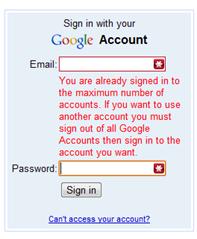 However, Google recently introduced a feature to simplify the process for users of its Gmail service. With multiple sign-in enabled, users can select their different accounts from a single menu, eliminating the need to sign in and out of each one individually or to log in with different browsers. Here’s how to enable the feature.
However, Google recently introduced a feature to simplify the process for users of its Gmail service. With multiple sign-in enabled, users can select their different accounts from a single menu, eliminating the need to sign in and out of each one individually or to log in with different browsers. Here’s how to enable the feature.Go to the Google multiple sign-in setup pages. If you are not already logged in to a Google account in your browser, the site will prompt you to enter credentials for one of your accounts.
Select On - Use multiple Google Accounts in the same web browser and check each checkbox to acknowledge that you understand the effects of using the feature and that not all Google products support account switching.
Click Save to retain the changes for your account.
Now that you've enabled multiple sign-in, you'll have to add each extra account to Google's list.
Go to Gmail and log in with the same account you used above, and then click your name in the top-right corner of the page to bring up account options. Select Switch account from the menu that appears.
Select Sign in to another account. This action will open a new login page.
Enter the credentials of the next Google account, and click Sign in. Just repeat these three steps for each account you would like to add.
Once you've added your accounts, switching between them in Gmail is easy. Click your name in the top-right corner of the page to bring up account options.
Select Switch account from the menu that appears.
Select the account you wish to check, and Gmail will automatically switch to that account and display your inbox.